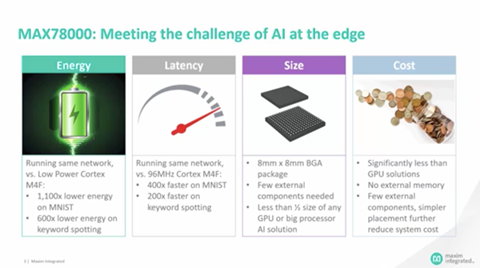Overview
Design Resources
Design & Integration File
- Schematic
- Bill of Materials
- PCB Layout
- Fab Package
Evaluation Hardware
Part Numbers with "Z" indicate RoHS Compliance. Boards checked are needed to evaluate this circuit.
- MAXREFDES178# ($169.00) EV Kit
Device Drivers
Software such as C code and/or FPGA code, used to communicate with component's digital interface.
Description
The MAX78000 is an Arm Cortex M4F microcontroller with a Convolutional Neural Network (CNN) accelerator unit. The unique energy-efficient architecture of the MAX78000 enables battery-powered AI for at the edge applications such as face identification and keyword spotting. The MAXREFDES178 is a cube camera reference design based on the MAX78000 and MAX32666 microcontrollers to help AI at the edge device designers to accelerate their proof-of-concept to the market phase.
The MAXREFDES178 hardware consists of a connectivity board based on the MAX32666 and AI board based on two MAX78000 chips. A short 33-position flex cable connects the boards to each other.
Features & Benefits
- Two MAX78000 ARM Cortex M4F Microcontrollers with CNN Accelerator
- BLE5 Wireless Connectivity
- Li-Ion Battery Powered
- Color Image Sensor
- Digital Microphone
- Multiple audio codecs with stereo audio input and output
- Color TFT Capacitive Touch LCD
- Micro SD Connector
- On-Board QSPI FLASH and QSPI SRAM
Details Section
Documentation & Resources
-
MAXREFDES178 Design Files3/1/2023ZIP12 M
Support & Training
Search our knowledge base for answers to your technical questions. Our dedicated team of Applications Engineers are also available to answer your technical questions.






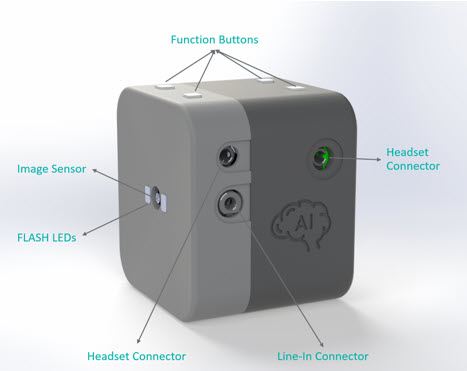 Figure 1. MAXREFDES178 front view.
Figure 1. MAXREFDES178 front view. Figure 2. MAXREFDES178 right side view.
Figure 2. MAXREFDES178 right side view. Figure 3. MAXREFDES178 left side view.
Figure 3. MAXREFDES178 left side view. Figure 4. MAXREFDES178 top view.
Figure 4. MAXREFDES178 top view. Figure 5. Bottom view of the MAXREFDES178.
Figure 5. Bottom view of the MAXREFDES178. Figure 6. MAXREFDES178 block diagram.
Figure 6. MAXREFDES178 block diagram. Figure 9. MAXREFDES178 and MAXDAP-Type-C connection.
Figure 9. MAXREFDES178 and MAXDAP-Type-C connection. Figure 10. MAXDAP-TYPE-C interfaces.
Figure 10. MAXDAP-TYPE-C interfaces. Figure 11. MAXREFDES178 with USB Type-C cable.
Figure 11. MAXREFDES178 with USB Type-C cable. Figure 12. Programming the MAX32666 microcontroller on the connectivity board.
Figure 12. Programming the MAX32666 microcontroller on the connectivity board.





 Selecting and loading a demo
Selecting and loading a demo